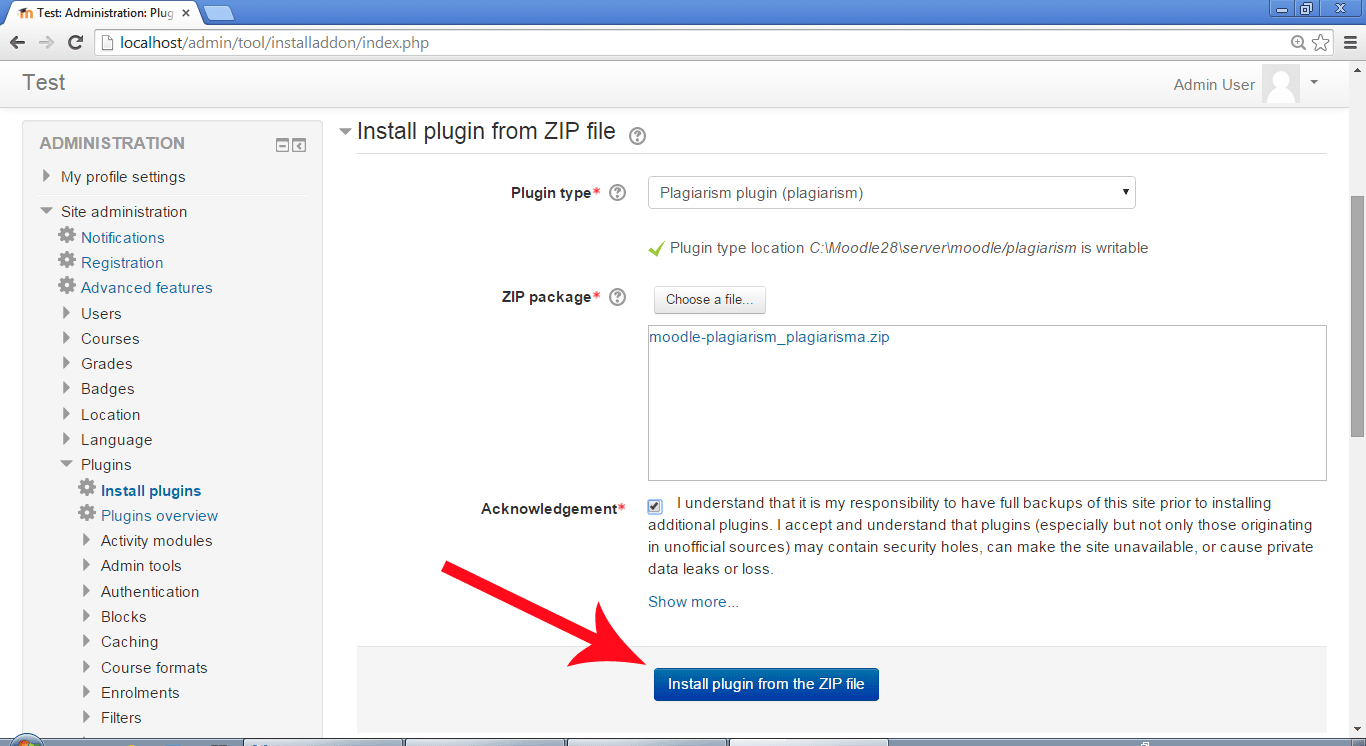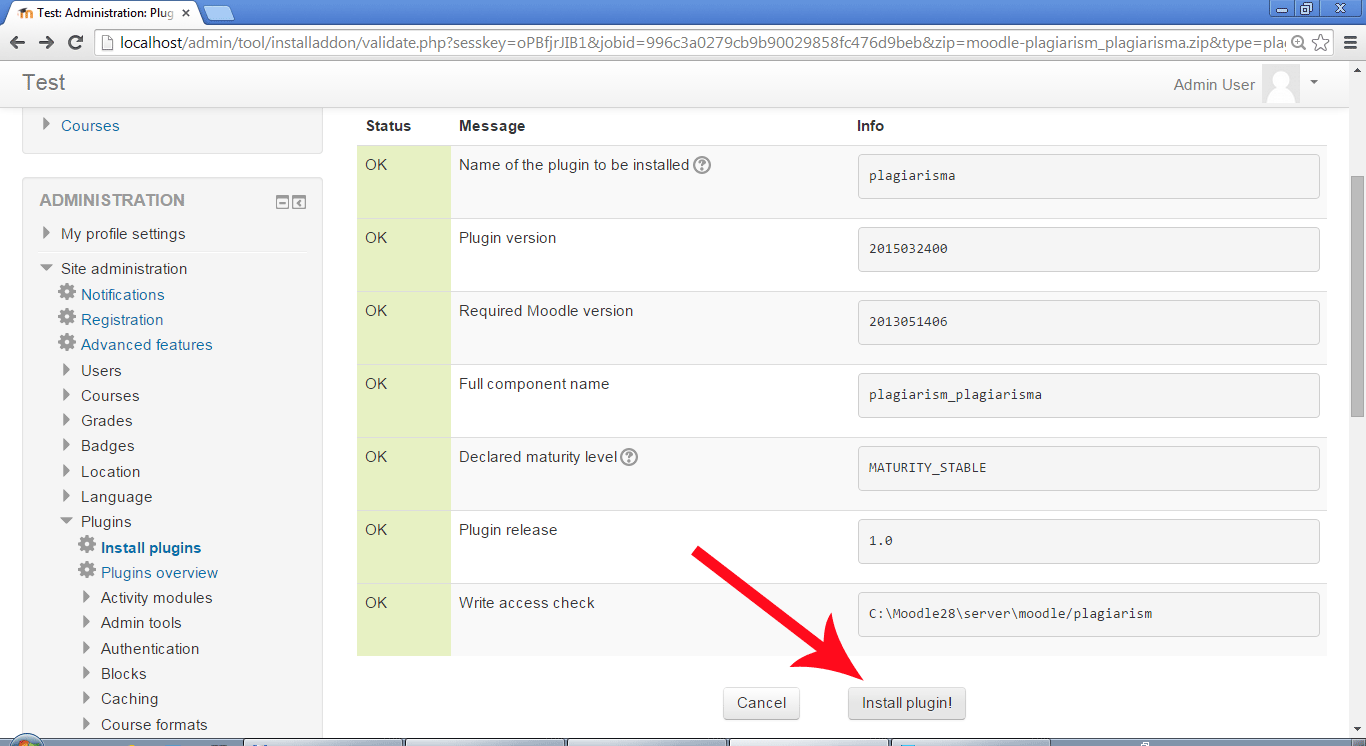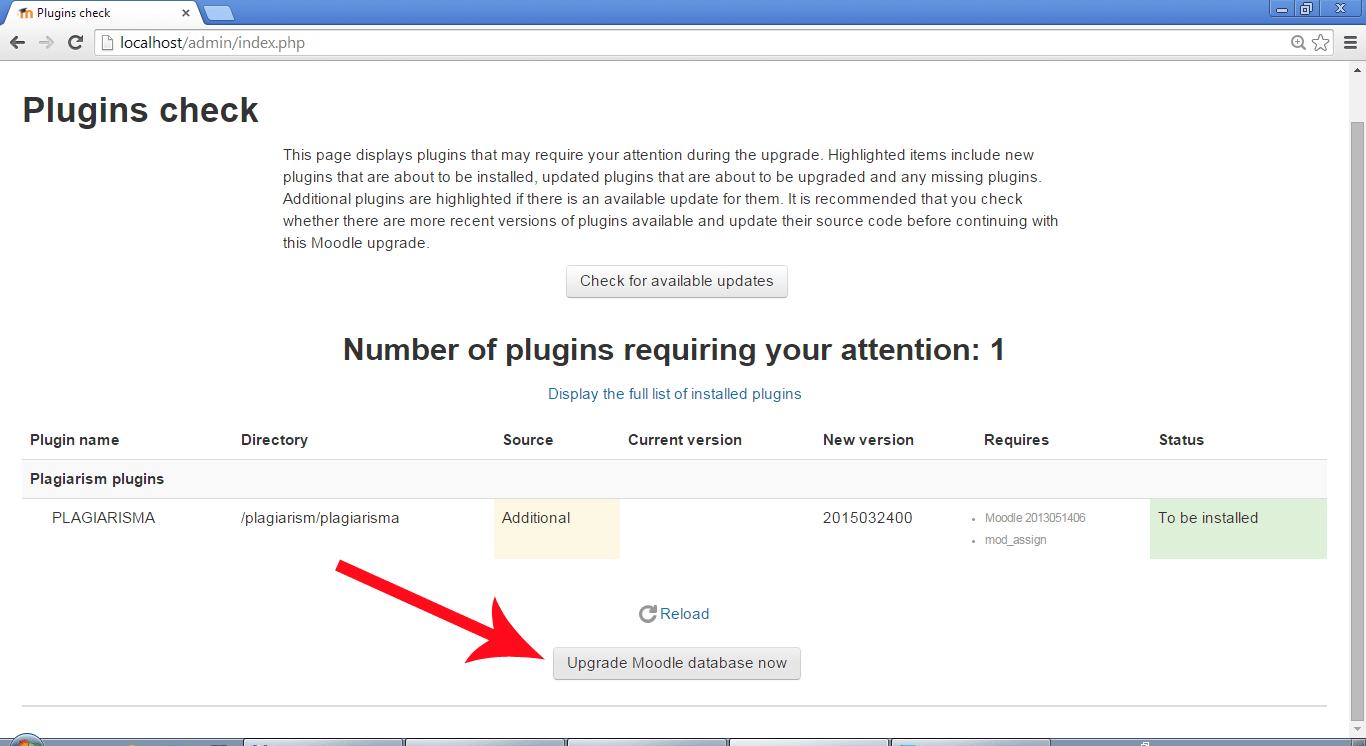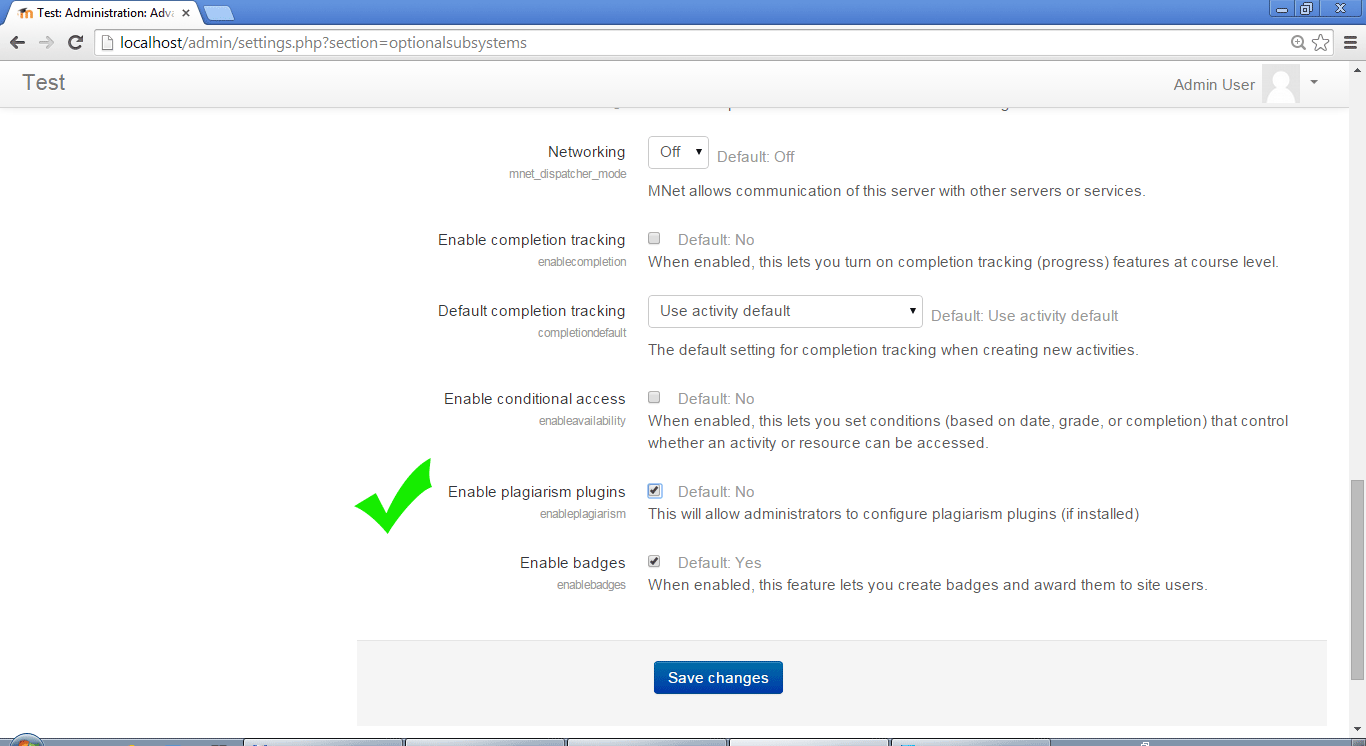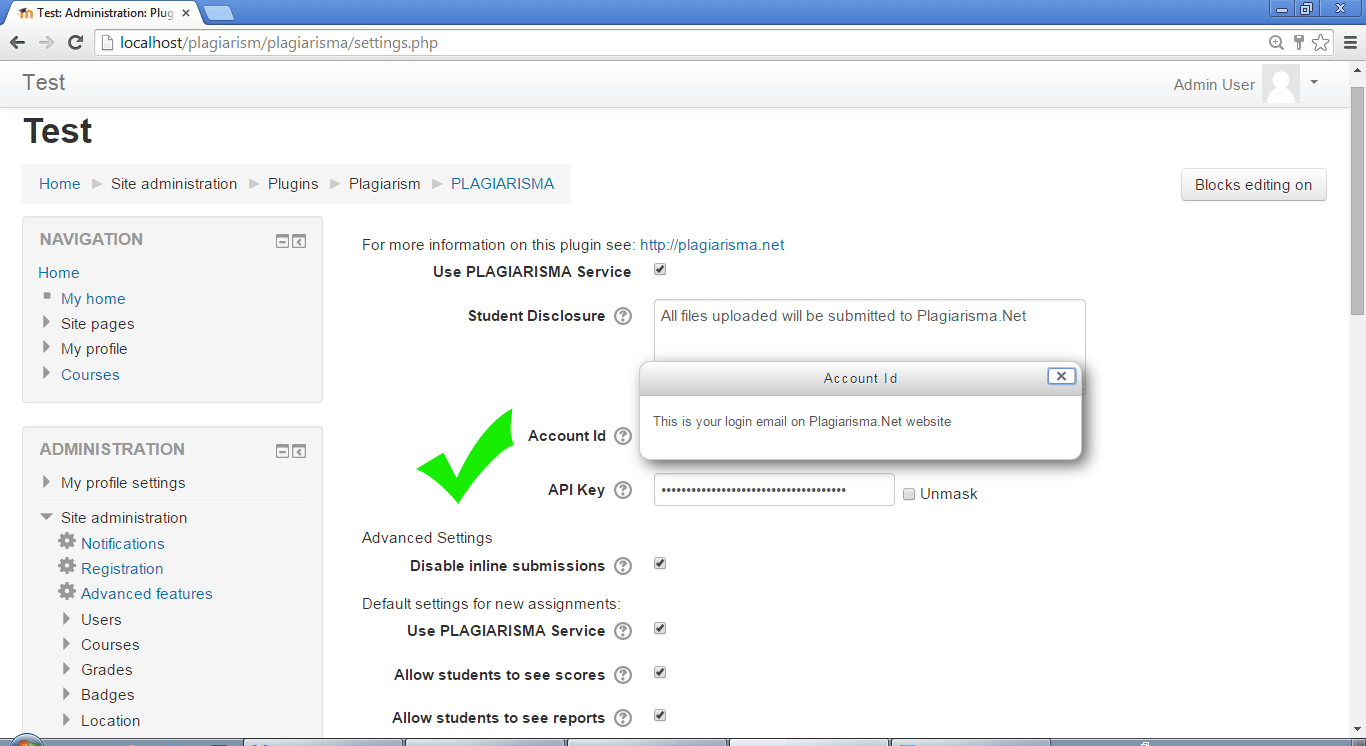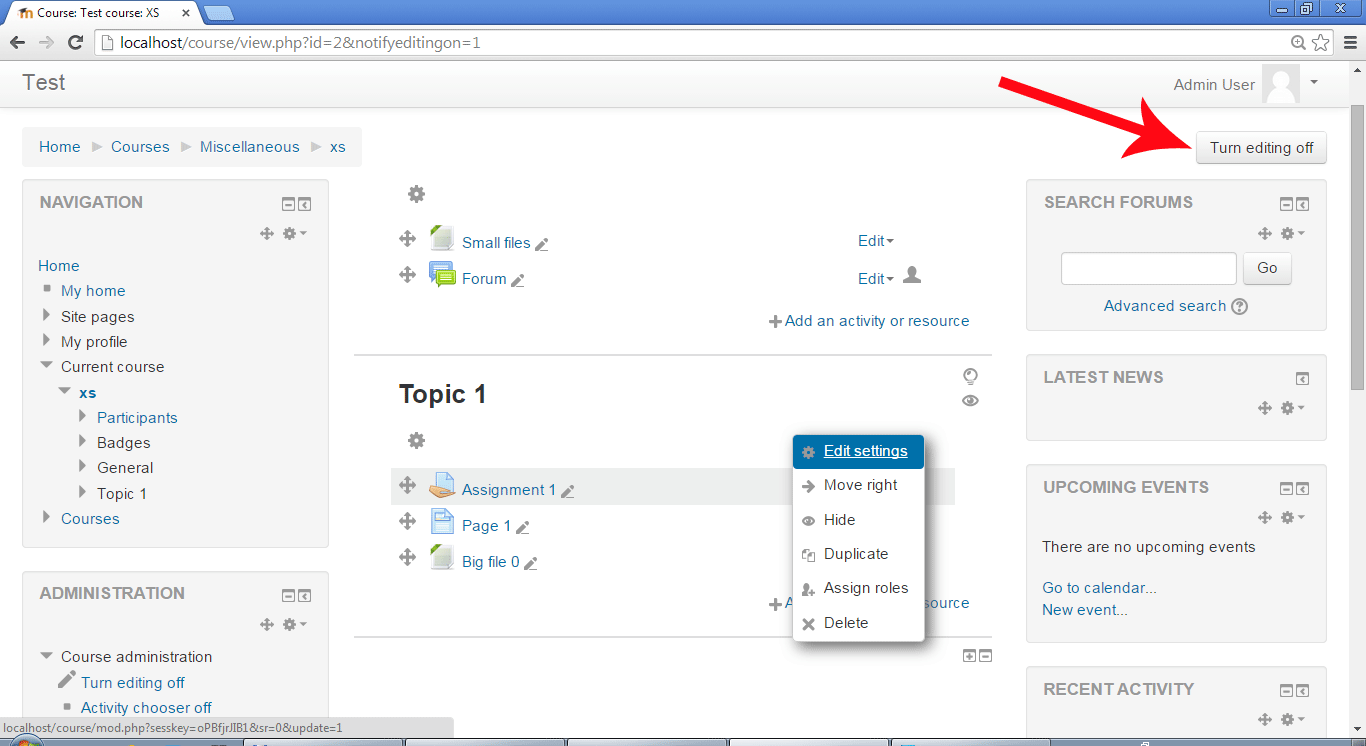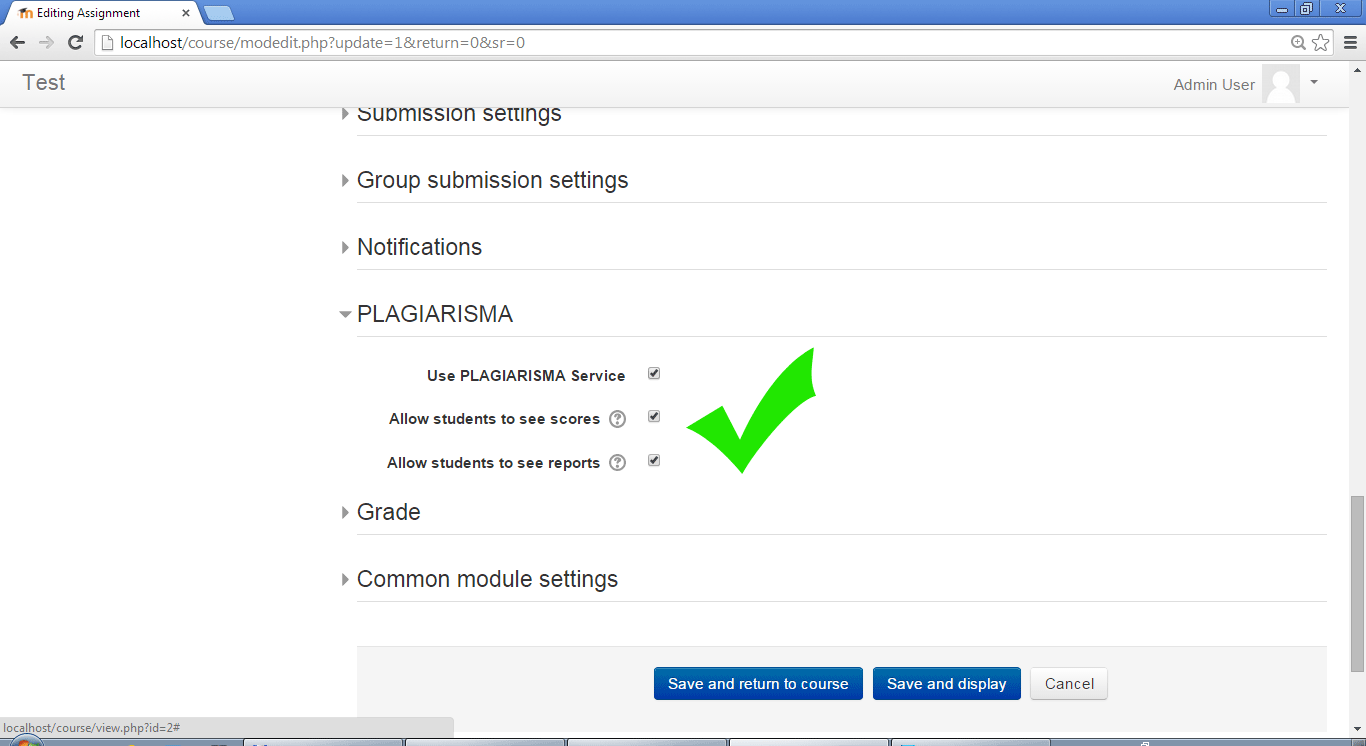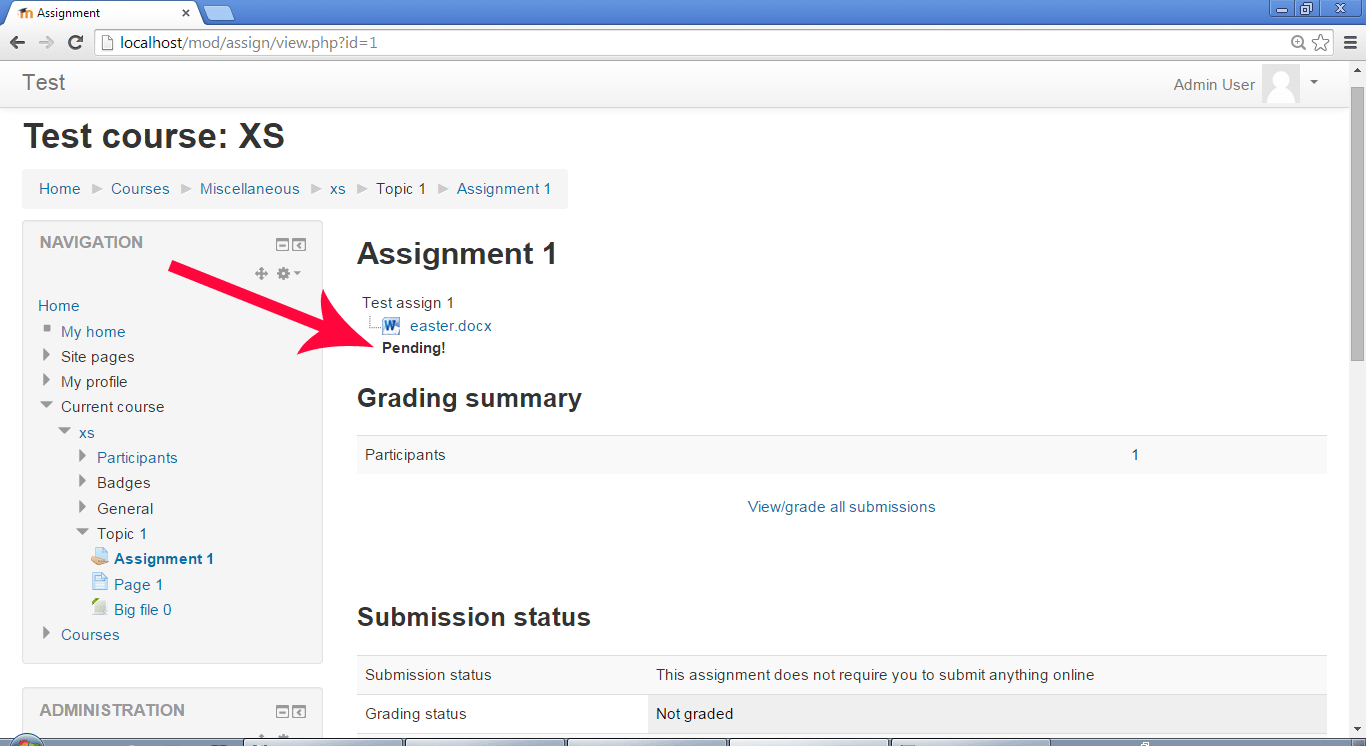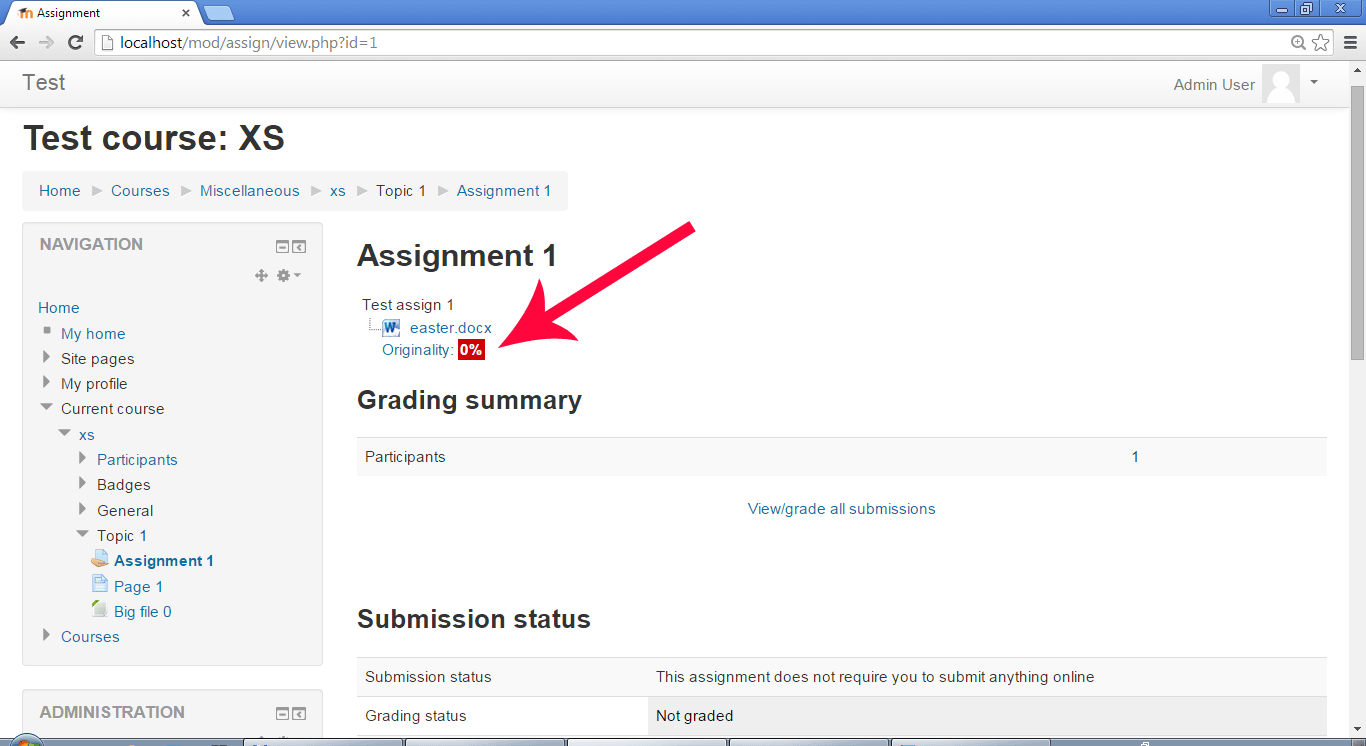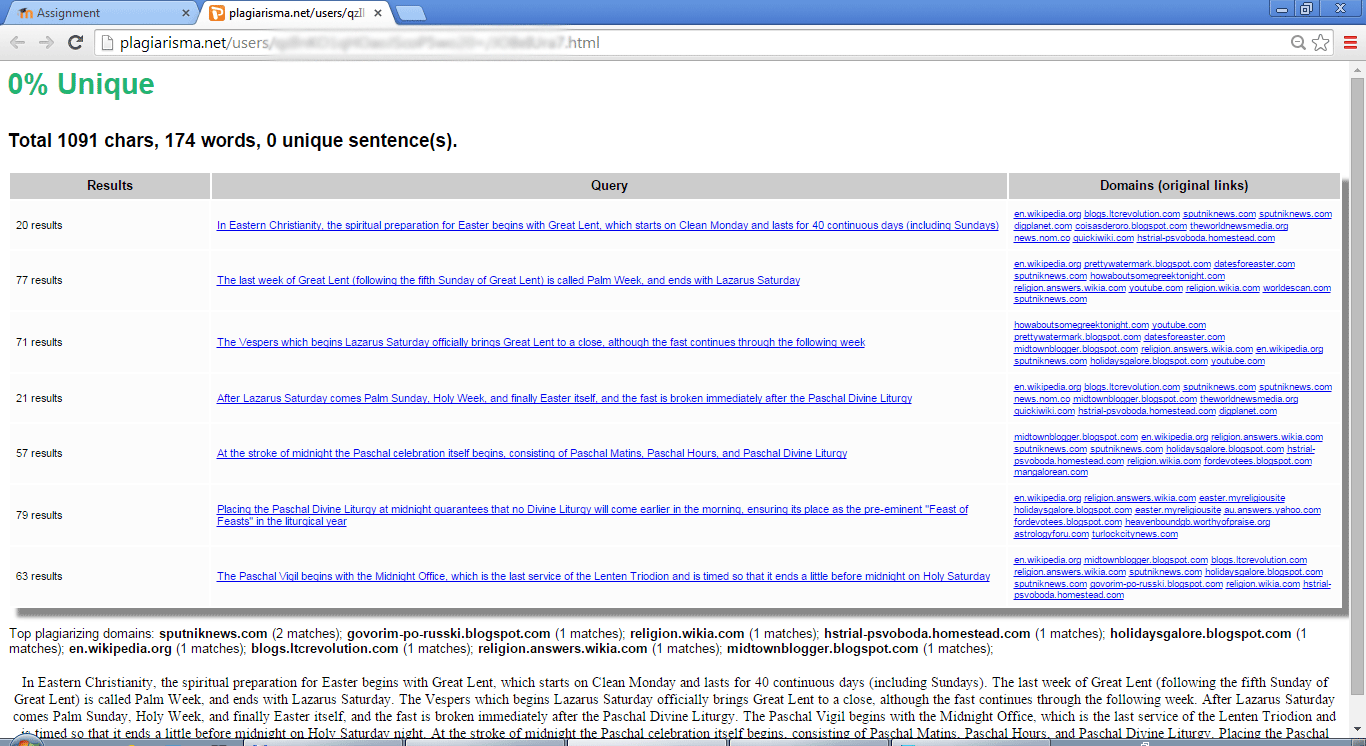A Soft and Calm Look at Plagiarism Prevention in Moodle
In the quiet rhythm of academic life, originality has always held a place of deep importance. Yet as technology evolves and information becomes endlessly accessible, many students can unknowingly drift into copying content without proper citation. That’s why gentle, reliable tools for plagiarism prevention are becoming essential companions for educators.
Within this landscape, the Moodle plagiarism plugin offers a peaceful and supportive way to safeguard academic integrity. Moodle itself is a widely trusted, open-source learning platform, familiar to institutions across the world. Its ecosystem of features and extensions allows teachers and students to work comfortably — and among these, plagiarism-detection tools play a particularly meaningful role.
What the Moodle plagiarism plugin Brings to the Learning Process
At its heart, this plugin gently helps educators identify similarities in student submissions. By connecting with trusted services such as Plagiarisma, it compares assignments against large collections of online sources and softly highlights areas that may need closer attention.
The benefits unfold naturally, offering support to both teachers and students:
• More accurate and efficient plagiarism detection
The plugin provides a calm, thorough review of submitted work, helping educators spot potential issues quickly and with confidence.
• Nurturing academic integrity
By guiding students toward original writing, the tool gently reinforces the value of honest work and encourages healthier learning habits.
• Clear, customizable reports
Teachers can generate detailed, flexible reports that outline the findings of the plagiarism check, supporting fair and transparent evaluation.
• Ease of use
With a simple, intuitive interface, the Moodle plugin is approachable even for users who feel less comfortable with technology. Instructions are clear, calm, and easy to follow.
• Seamless integration with Moodle assignments
Everything happens inside the familiar Moodle workflow, allowing plagiarism checks to fit naturally into the teaching process without switching tools or screens.
A Quiet Ally for Students and Educators
In the end, the Moodle plagiarism plugin is more than just a detection tool. It becomes a quiet companion in the learning journey — helping institutions uphold academic standards while supporting students as they grow into more confident, responsible writers.
For any institution seeking a gentle but effective way to strengthen originality and protect academic integrity, integrating a Moodle plagiarism detection solution can make the learning environment feel more thoughtful, trustworthy, and aligned with its values.