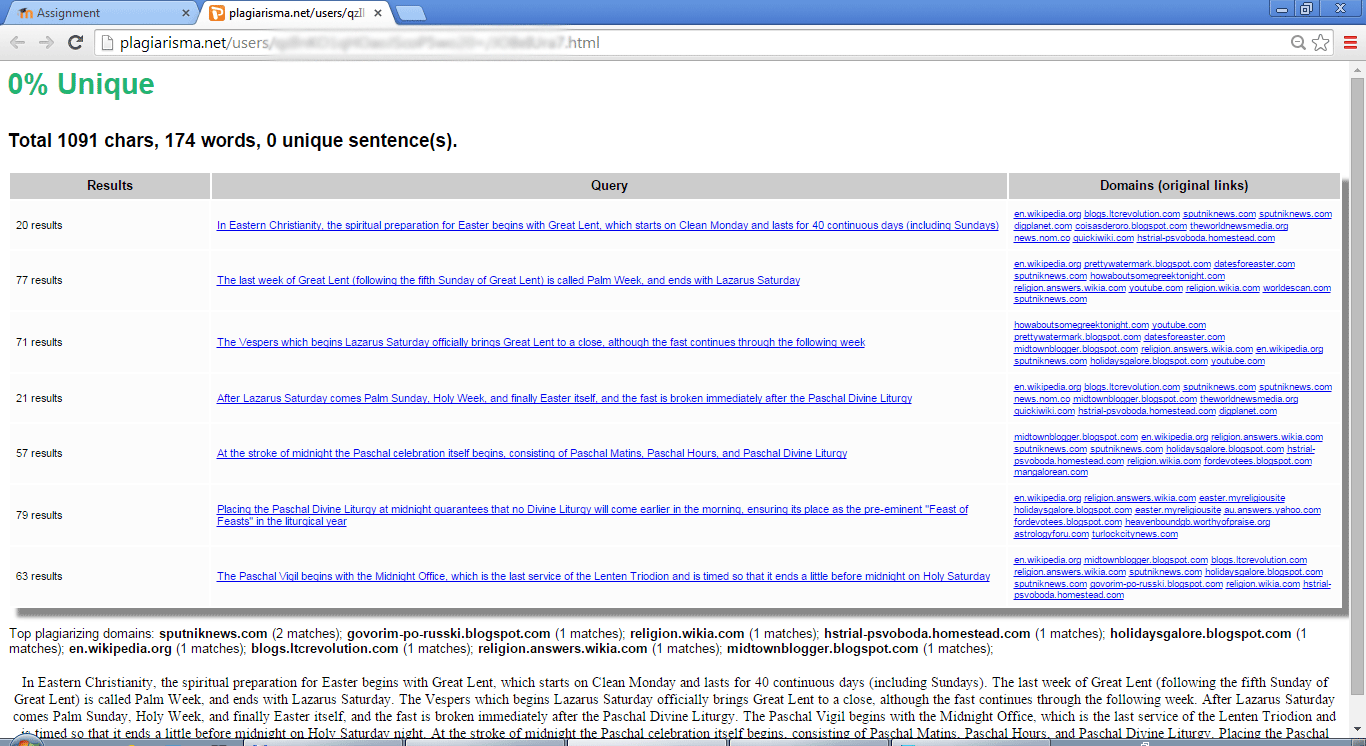Installation of plagiarism plugin for Moodle 2 learning platform.
1. Download package from plugins directory: https://moodle.org/plugins/view/plagiarism_plagiarisma or GitHub: https://github.com/plagiarism/moodle-plagiarism_plagiarisma
Skip this step if you use plugin installer
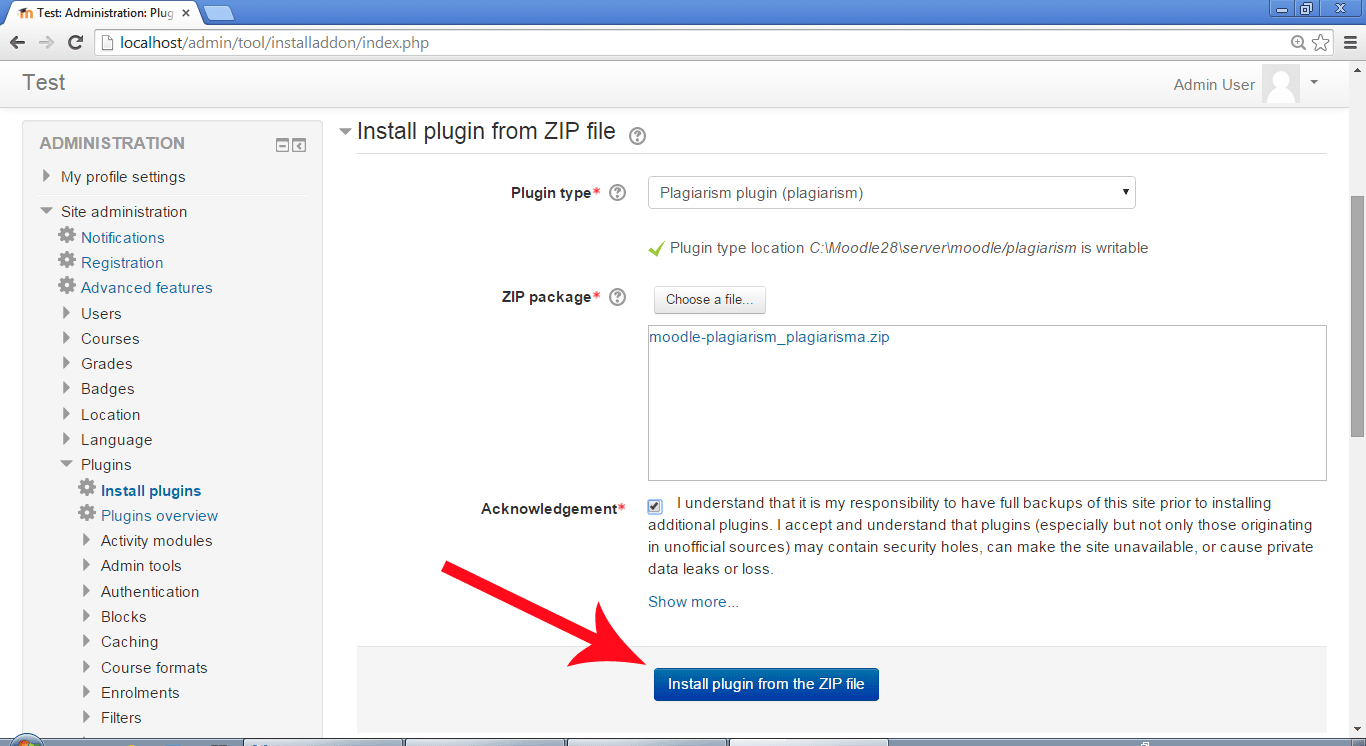
2. Extract these files into a new folder under /plagiarism/plagiarisma
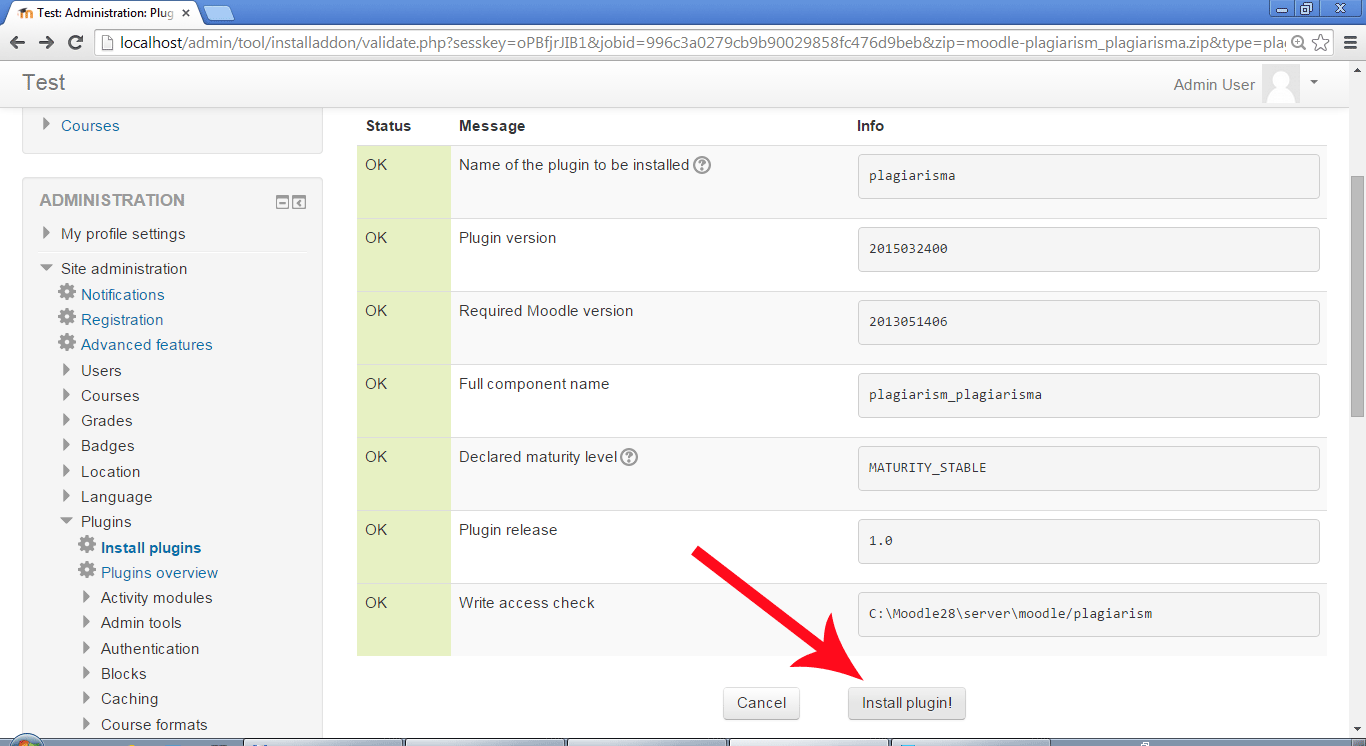
3. Visit the Admin > Notifications page to trigger the upgrade scripts.
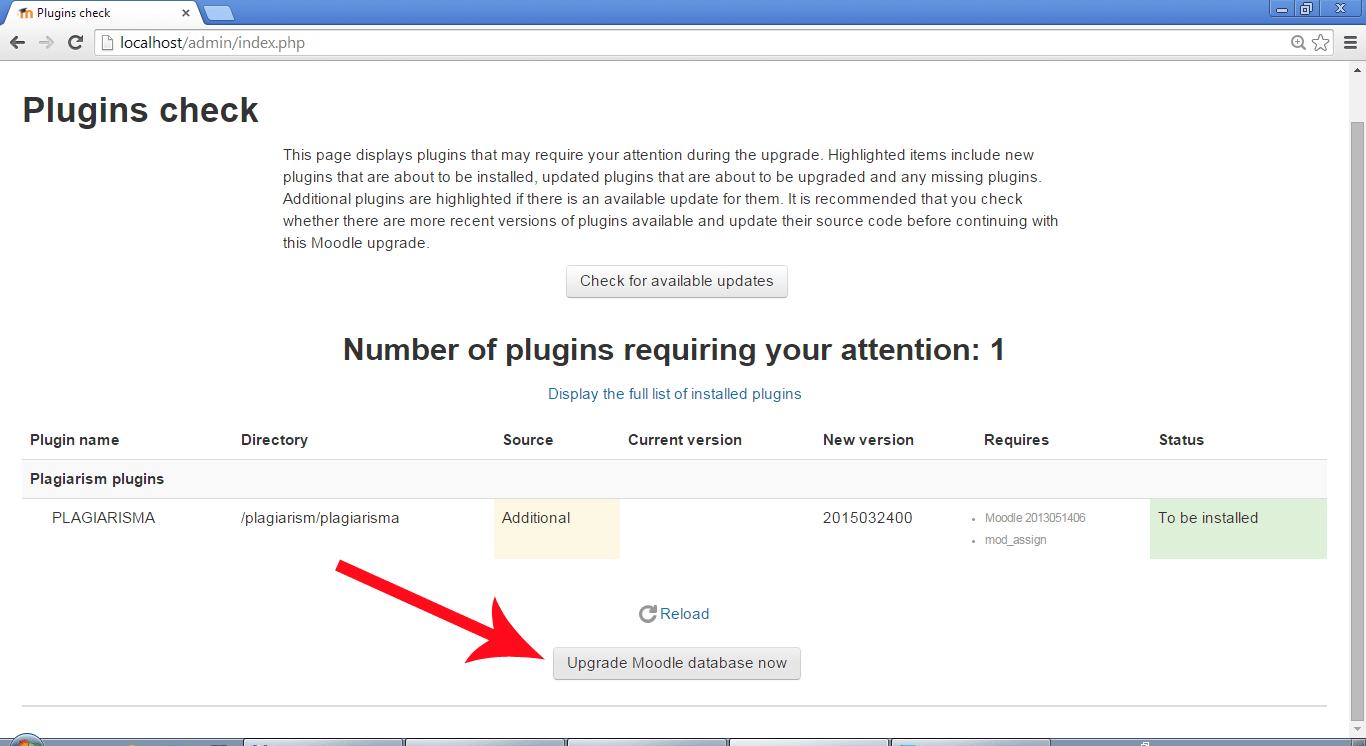
4. Go to Admin > Advanced Features. Find the setting "Enable plagiarism plugins" and make sure the box is ticked.
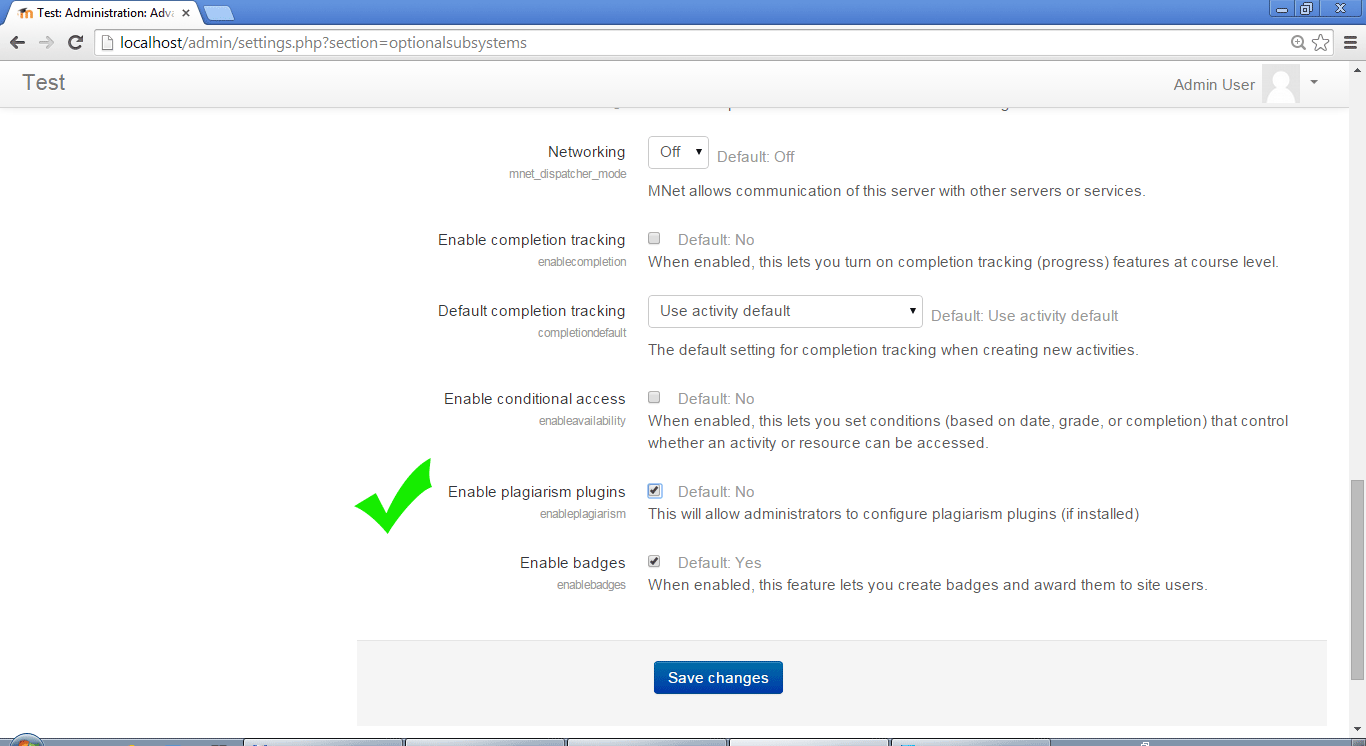
5. Go to Admin > Plugins > Plagiarism > PLAGIARISMA
a) Tick the box "Use PLAGIARISMA Service"
b) Enter your email
c) Enter your API key
d) Tick the box "Disable inline submissions" if you don't need to check the forum posts.
e) Configure the default settings to be used inside a Moodle when creating/editing a new assignment.
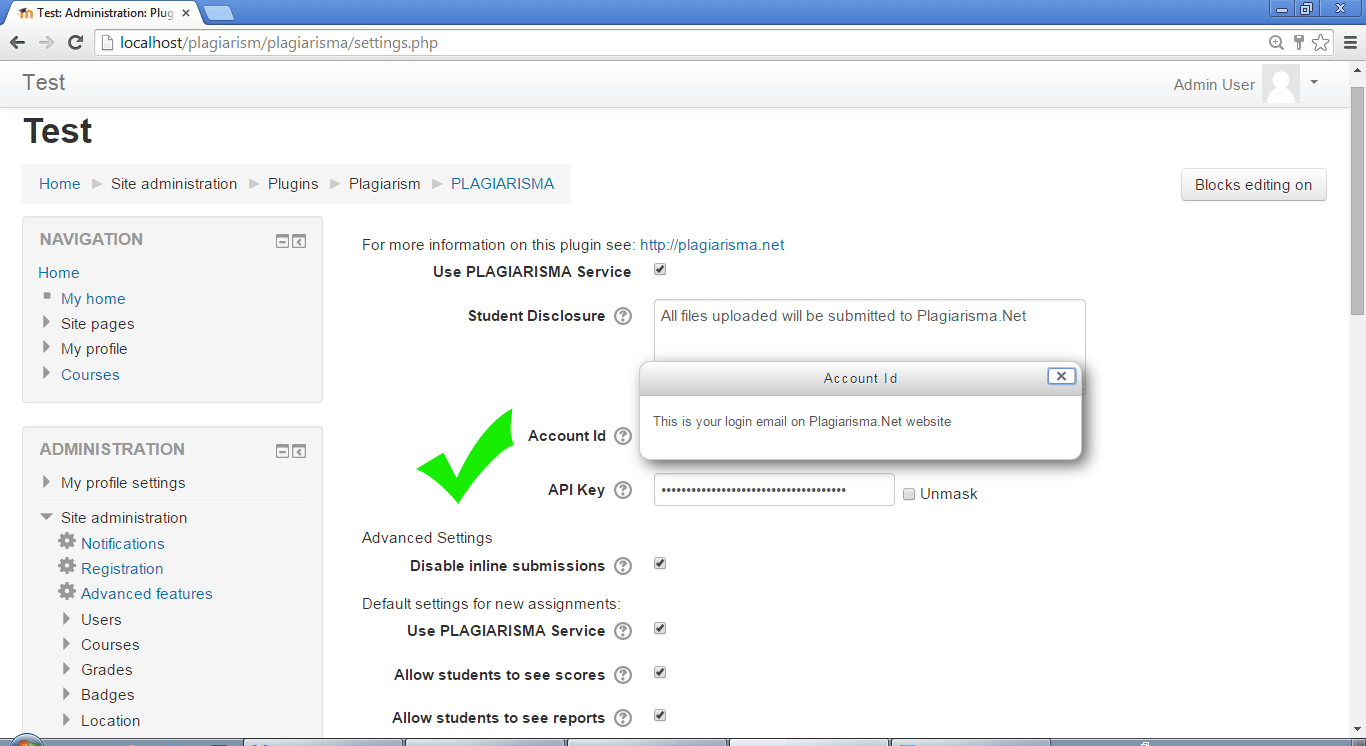
6. Go to Courses. Press "Turn editing on" button and go to Edit settings.
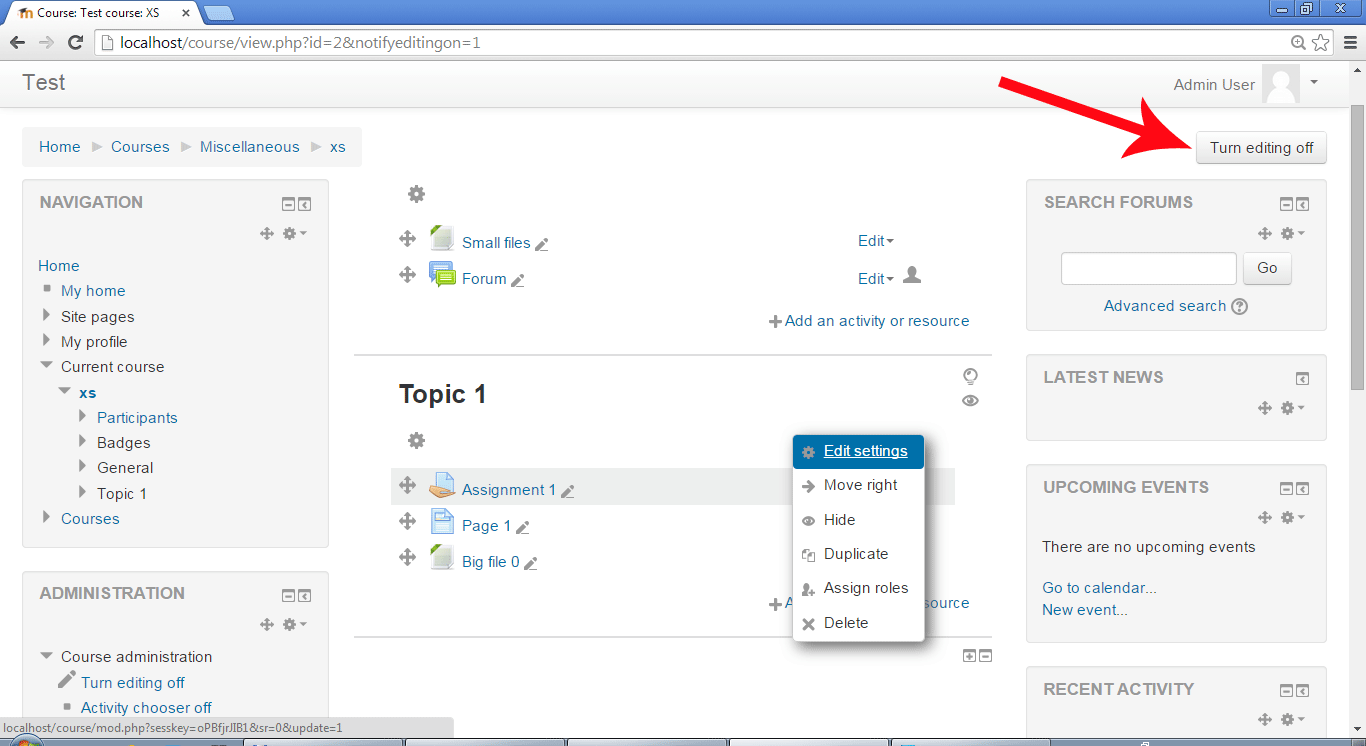
7. Configure the default settings for existing assignments.
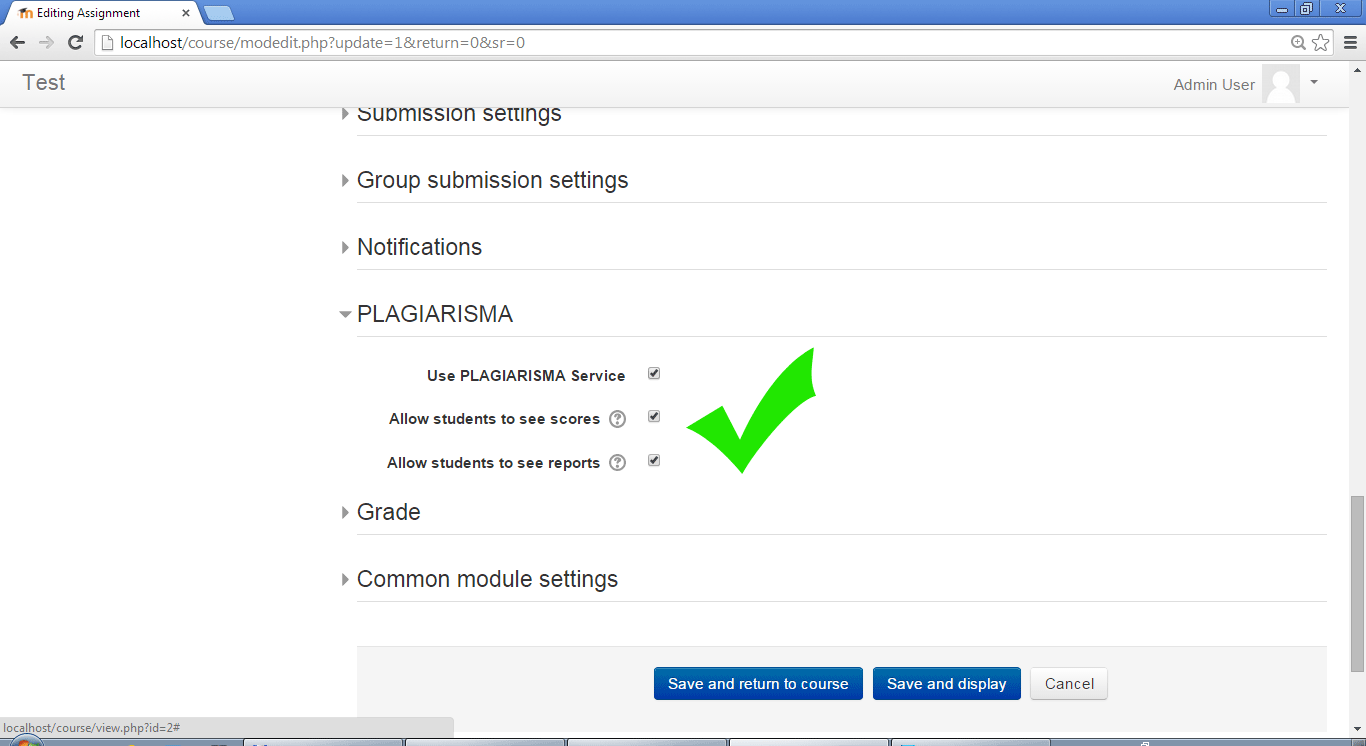
8. Go to assignment page. You will see "Pending!" message under attached file(s).
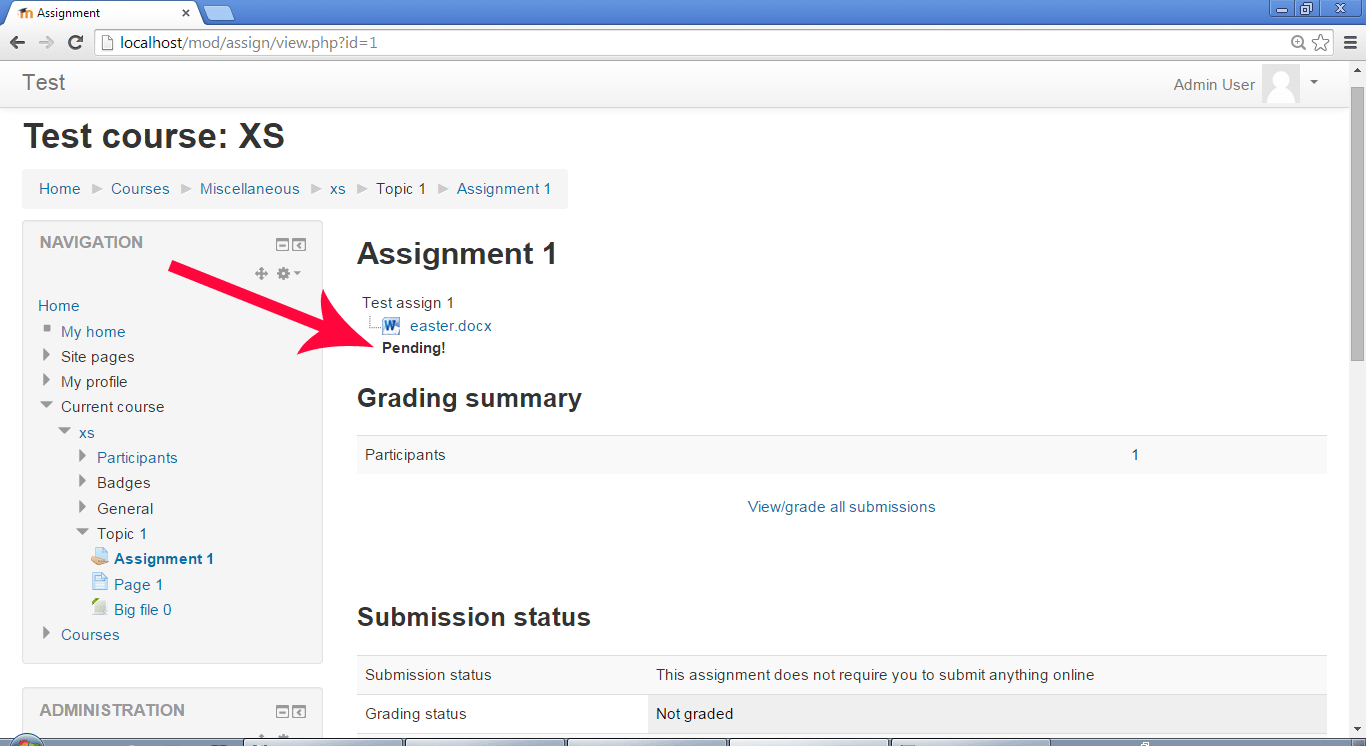
9. Now, if your CRON job has been set up correctly, after 10-15 minutes you should get the plagiarism report.
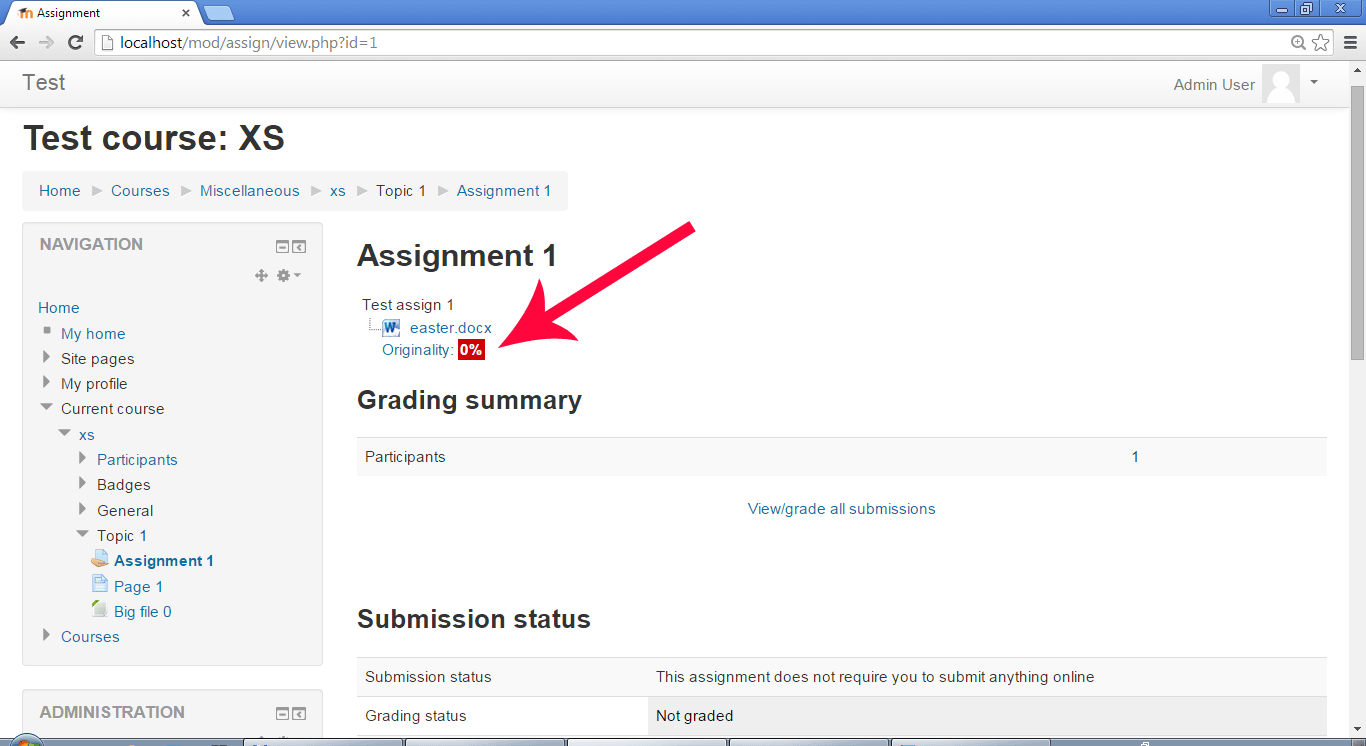
10. Click the "Originality" link to see your report.